The University of the West Indies, Mona Campus now offers all students Microsoft Office 365 for free!
By following the steps below you can install office on up to 5 of your personal machines. Once installed, the application will "contact home" once every month to see if you are still a registered student. If it gets a positive reply it will be ok for another month. Once you leave the university it will enter a state of reduced functionality until you purchase a license.
How do I install Office 365 Pro Plus?
There have been issues with some browsers and we therefore suggest using Internet Explorer on Windows or Safari if your on a Apple Mac.
1) Login to your My Mona Email
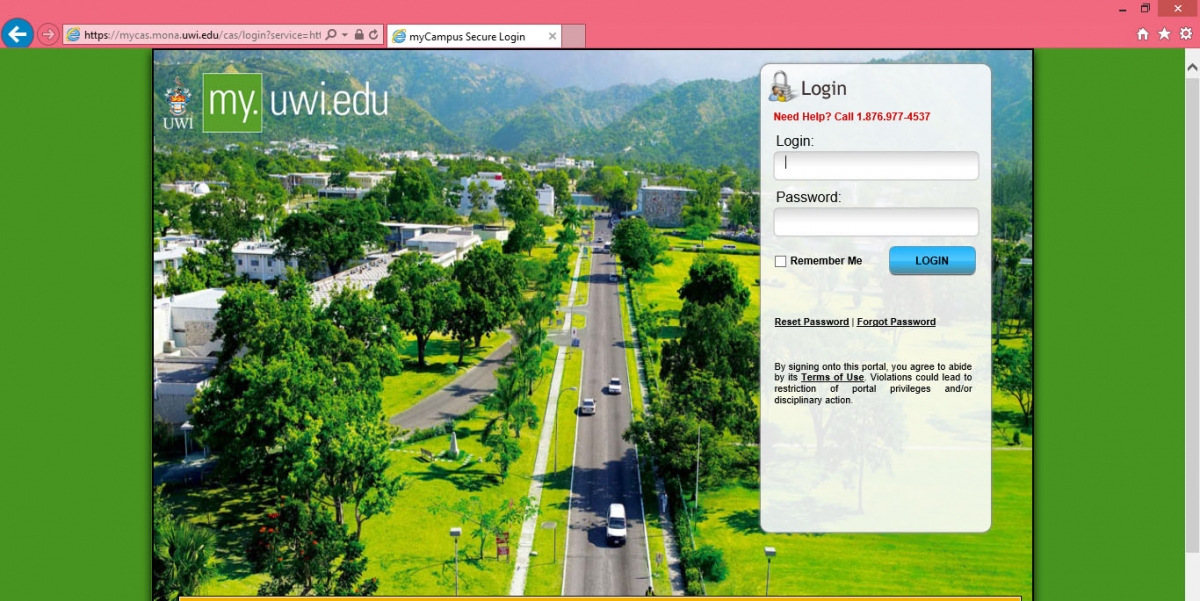
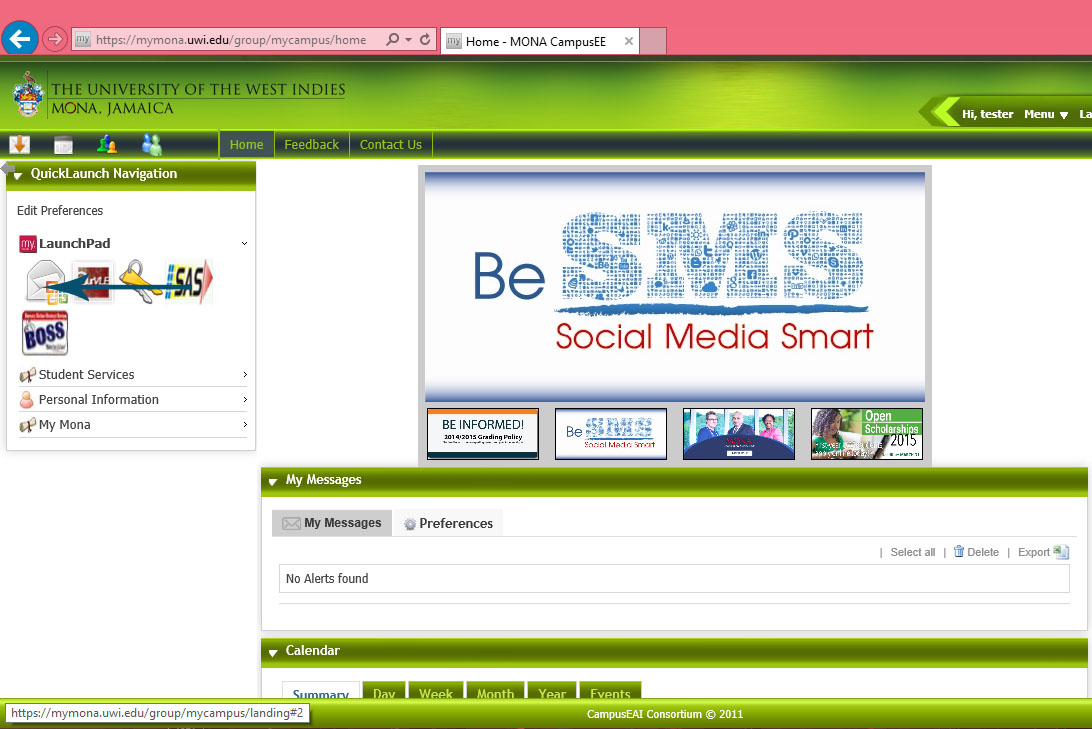
2) Click on the gear icon in the top right hand corner and choose "Office 365 Settings".
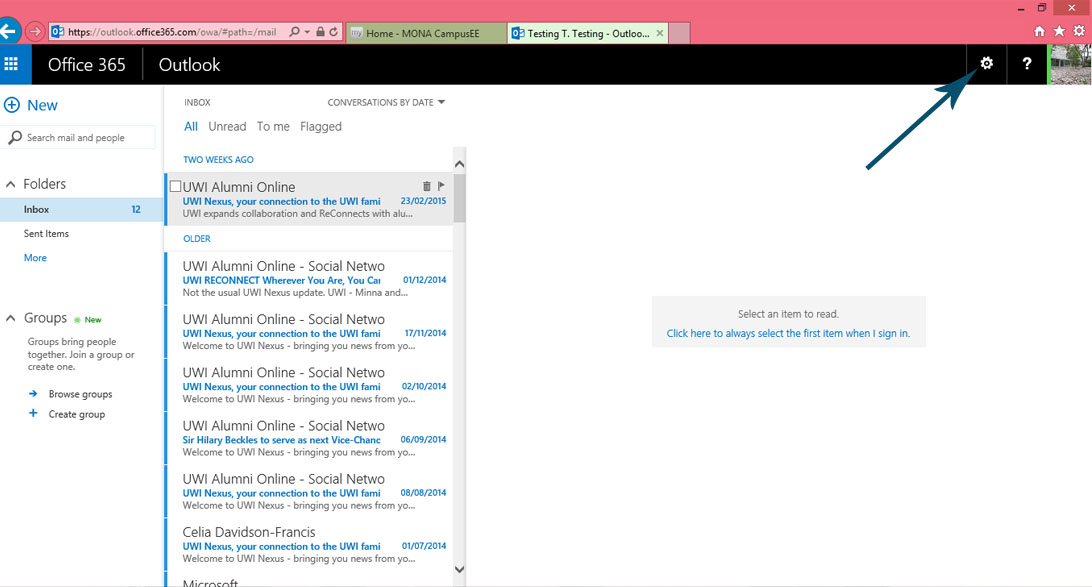
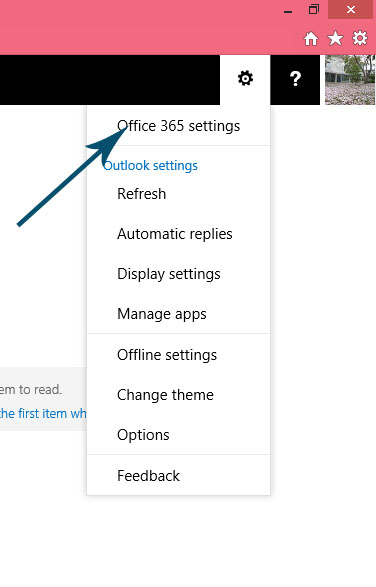
3) Click "Software" to get started. Click on the Office Link to the left
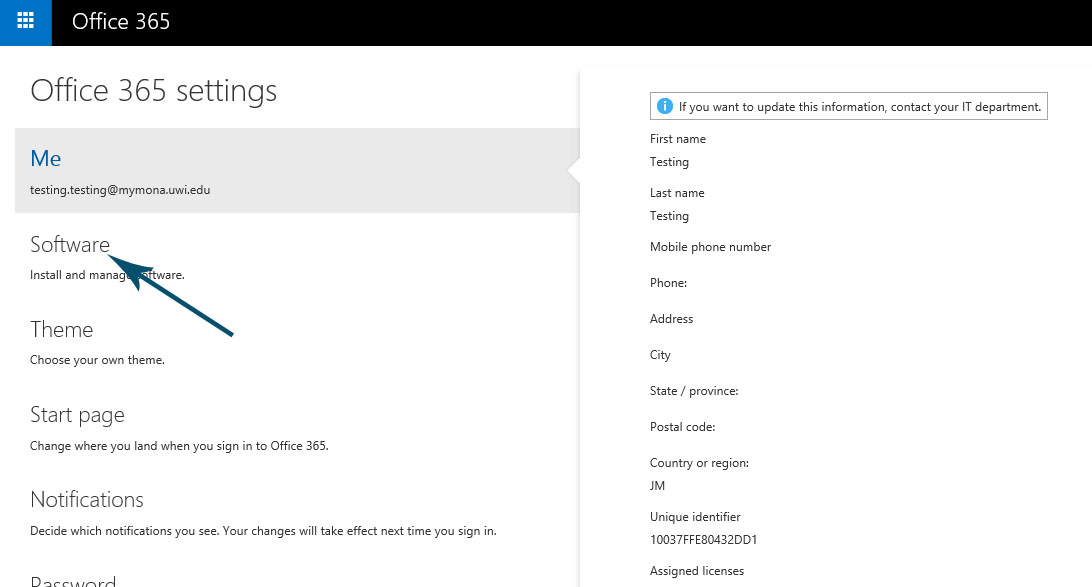
4) Start your download by clicking install.
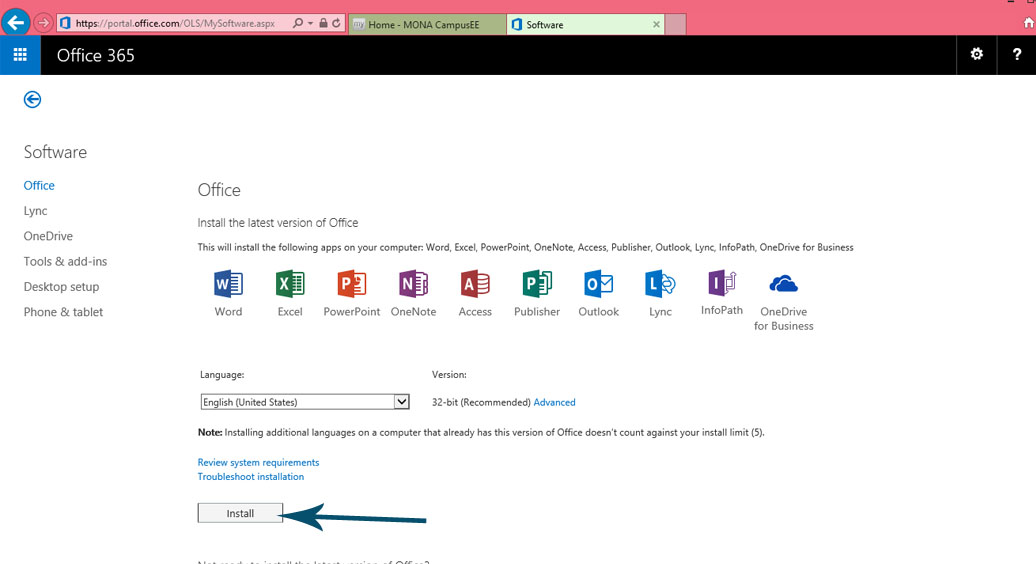
- What is included with Office 365 Pro Plus?
Office 365 ProPlus for PC (Office 2013 ProPlus base applications) Office 365 ProPlus for Mac (Office 2011 for Mac base applications) Office Mobile for iPhone Office Mobile for Android
- How many machines/devices can I install Office 365 Pro Plus on?
Each student can run Office on up to five machines being Mac or PC. You can also run Office Mobile for Android or Office Mobile for iPhone on up to 5 mobile devices.
- Is this a full version Office and available for offline use?
Yes, this is full Office on the PC, Mac, iPhone, and Android platform and all are available for offline use.
Other useful information
What are the PC requirements for Office 365 ProPlus?
Windows Server 2008 R2
Windows 7
Windows Server 2012
Windows 8
32-bit Office can be installed on 32-bit or 64-bit operating systems and 64-bit Office can only be installed on 64-bit operating systems.
Computer and processor - 1 GHZ or faster x86 or 64-bit processor with SSE2 instruction set.
Memory - 1 GB RAM (32-bit) OR 2 GB RAM (64-bit) recommended for graphics features, Outlook Instant Search, and certain advanced functionality.
Disk space - Minimum requirement - 3 gigabytes (GB)
Monitor resolution - 1024 x 768
- What are the Mac requirements for Office 365 ProPlus?
A Mac computer with an Intel processor. Mac OS X version 10.5.8 or later. 1 GB of RAM recommended. 2.5 GB of available hard disk space. HFS+ hard disk format (also known as Mac OS Extended or HFS Plus). DVD drive or connection to a local area network (if installing over a network). 1280 x 768 or higher resolution monitor
- What are the iPhone requirements for Office Mobile for iPhone?
iPhone 4, iPhone 5, iPhone 5s, iPod Touch 5th generation, All devices above must be running iOS 6.1 minimum.
- What are the Android requirements for Office Mobile for Android?
Android OS 4.0 or greater, Android touch enabled smartphones only.
- How do I install on my mobile device?
You will need ot go to the app store and search for "Office Mobile by Microsoft". Once installed you will need to login using your UWI MyMona Email Address and Password.
- Do I need login to use any of these applications with Office 365 ProPlus?
Yes, students will need to log in with their mymona.uwi.edu email address to activate their devices.
- Where can I get training on Office 365 ProPlus?
End user training on Office 2013 here.
End user training on Office for Mac 2011 here:
End user help guides on Office Mobile for iPhone here and here.
End user help guides on Office Mobile for Android here and here.
- What happens when I'm no longer a student or graduate from UWI?
Once you leave the university it will enter a state of reduced functionality until you purchase a license.

